Hello, my hero, this tutorial will show you how to use audio capture feature in audio extract kit app. ^_^
The feature of “Audio capture” in Audio Extract Kit can help you to capture the audio from your phone or tablet to mp3 file.
Haven’t installed the Audio Extract Kit yet? 👉🏻 Go to Audio Extract Kit homepage https://www.mp3210.com .
Audio capture tutorial
- Click the menu of “Audio capture” in Audio Extract Kit.
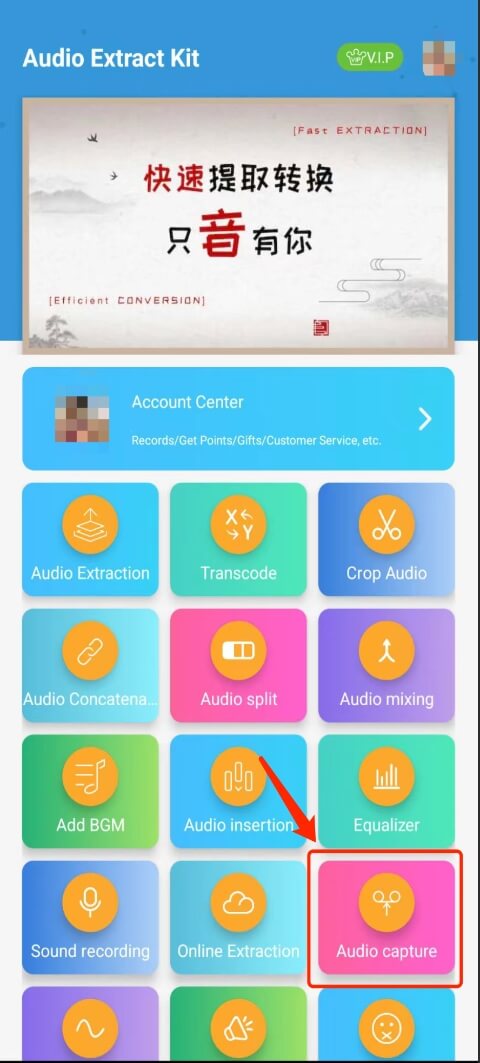
- Click the Start capture button.
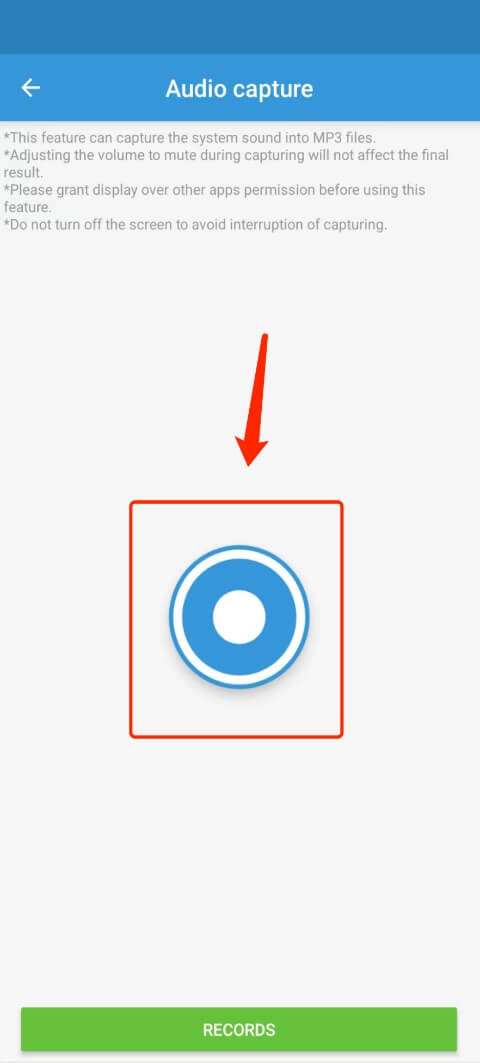
- Audio capture feature need audio recording permission, click here to allow it, and click the Start capture button again.
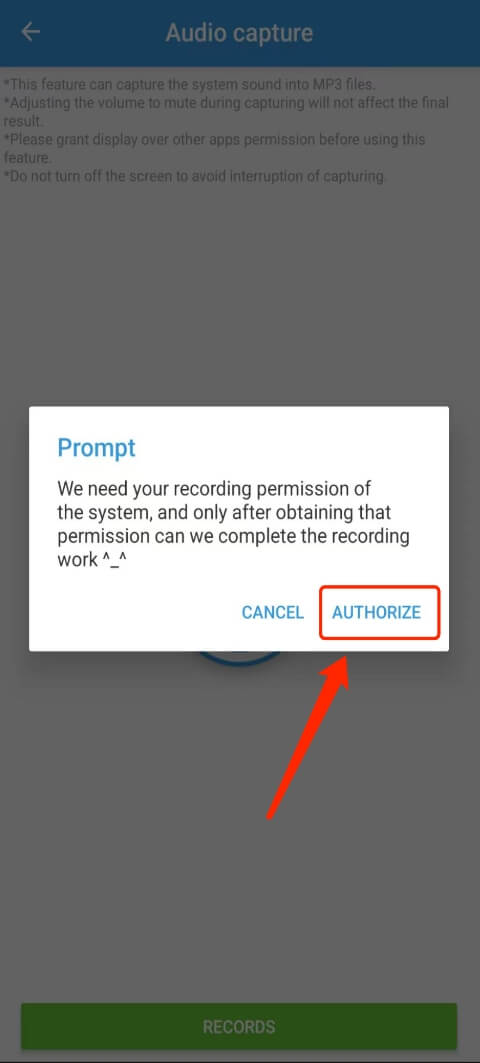
- After permission authorization is completed, click Start capture button, app will show a prompt to allow capturing. Click “Start” here.
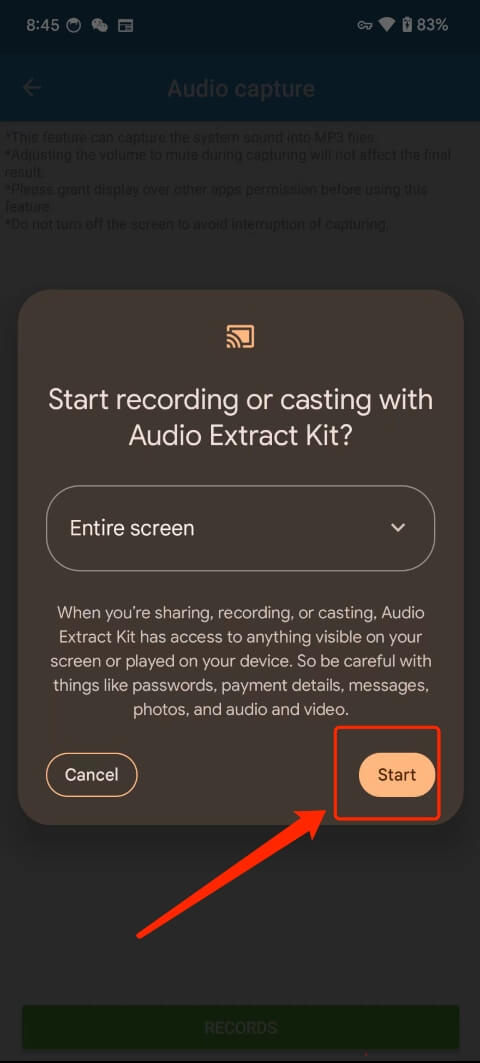
- The app will enter background after clicking “Start”, The desktop will display the “START/DONE” floating window of the audio capture, Don’t click the “START” button yet.
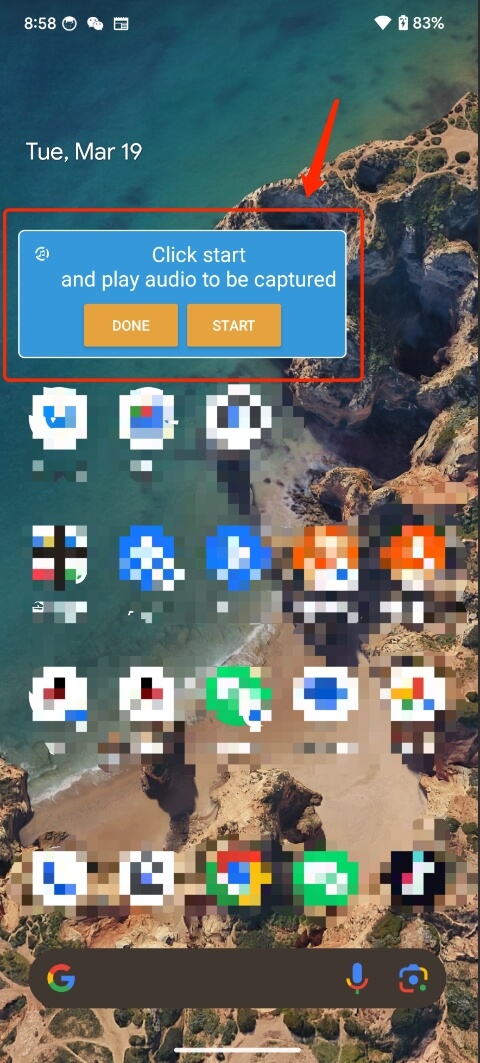
- Open the APP you want to capture audio, make sure the audio or video in the APP is ready, then click the “START” button, and play the audio or video you want to capture.
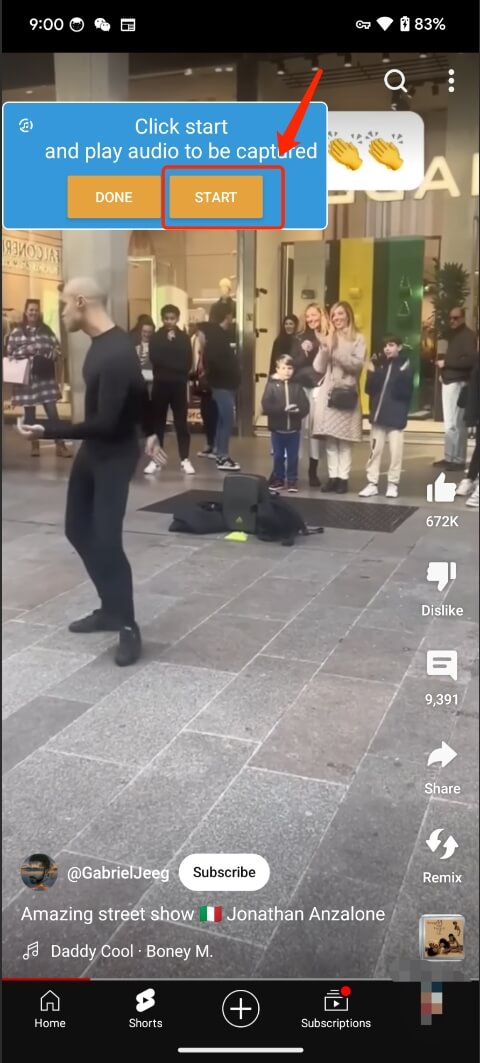
- After finish capturing the audio you want, click the “STOP” button on the floating window to stop capturing. The APP will save the currently captured audio to a mp3 file.
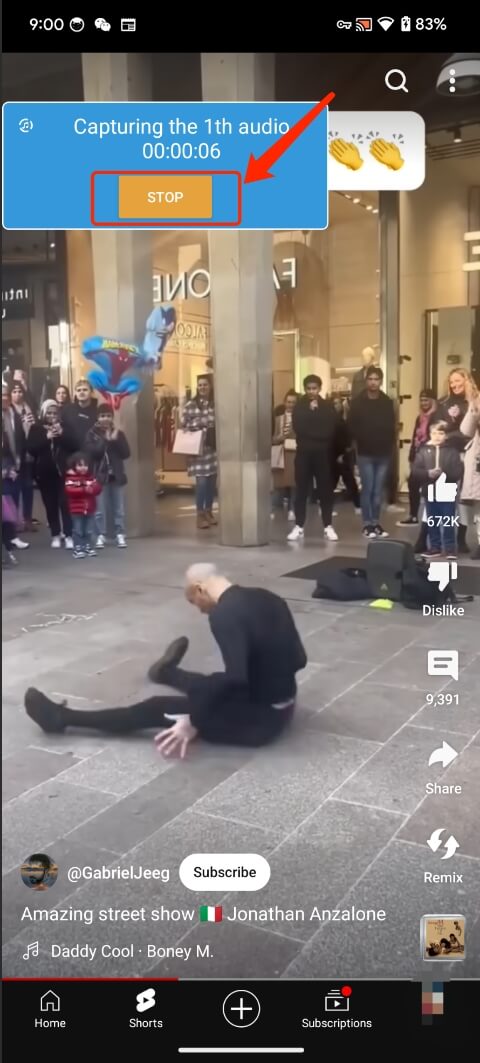
- After you stop capturing, if you still need to capture other audio, you can still click the “START” button to capture another audio. If you have ended all capturing work, you can click the “DONE” button on the floating window to return to the APP.
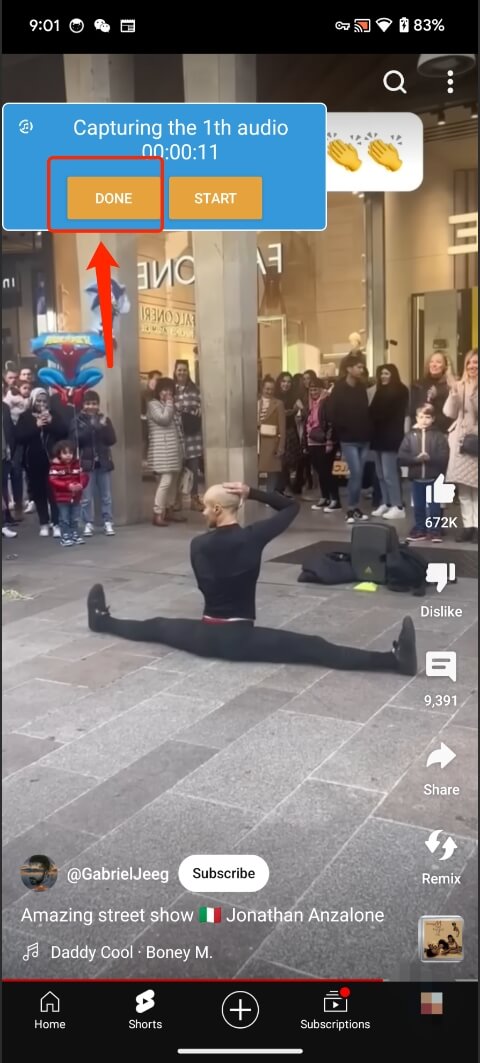
- After back to the APP, you can click the “RECORDS” button at the bottom to go to the “RECORDS” page.
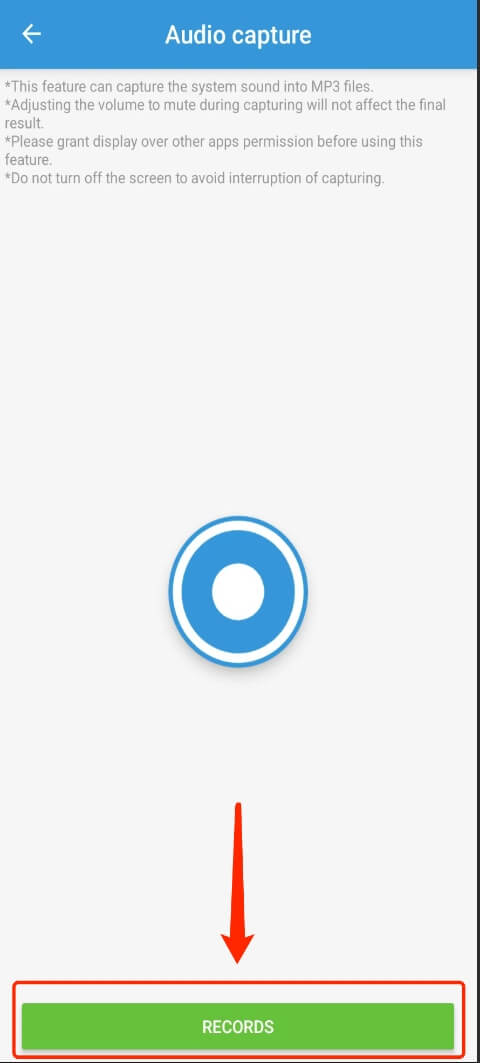
- In the “Records” page, you can find all the mp3 files you just captured. You can also click “Record” in the “Account Center” on the APP homepage to enter the “Record” page.
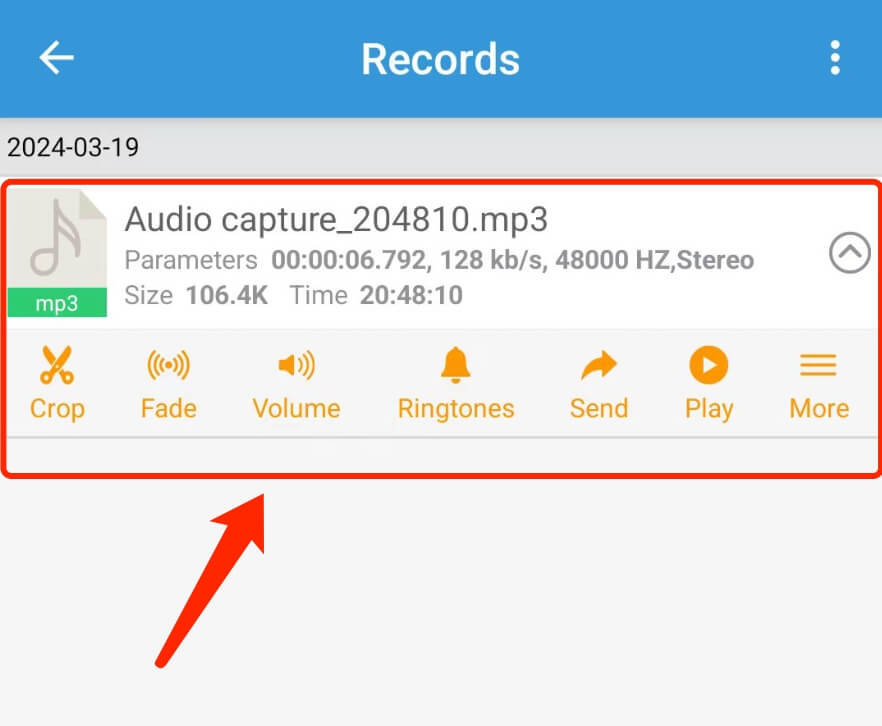
Tips
This feature can also be used to capture voice messages in social apps such as Facebook/Twitter/Instagram/WeChat/QQ and so on, and the voice messages can be easily exported to mp3 files. ^_^