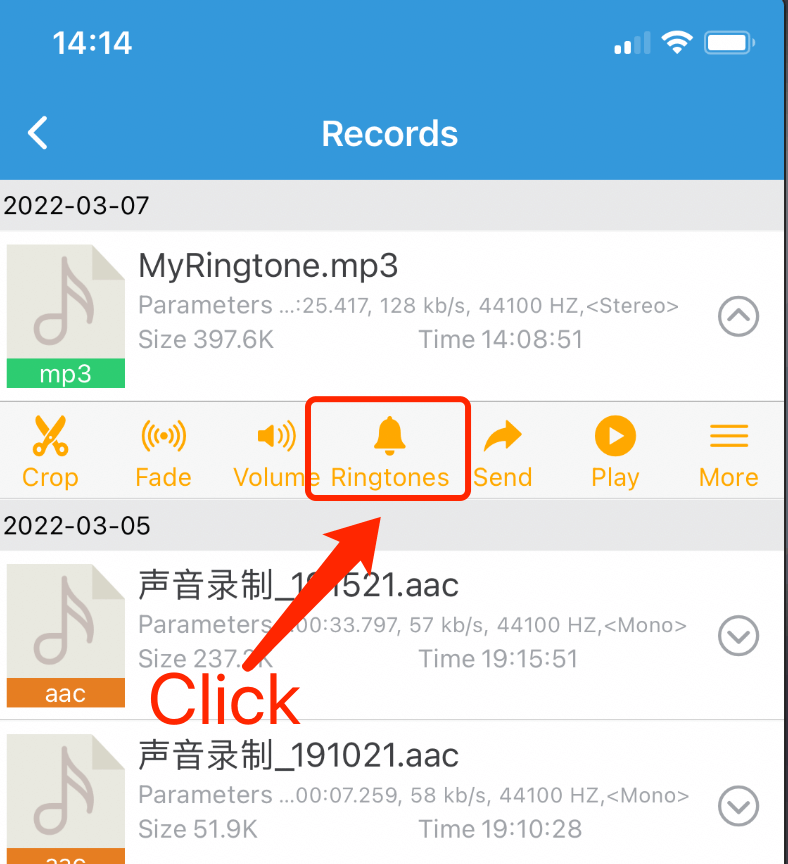System Requirements
- Your system version must be ≥ iOS 12 (can be found in Settings-General-About-Software Version)
- Apple’s 「GarageBand」 APP must be installed
Ringtone Requirements
- iOS ringtone duration must ≤ 30 seconds, if your ringtone exceeds 30 seconds, use 「Audio clip」function to make ringtone duration ≤ 30
What if「GarageBand」is not installed??
If your system version is ≥ iOS 13, you can directly download GarageBand in the App Store, or click the link below to install. https://apps.apple.com/cn/app/id408709785
If your system version is iOS 12 and you have downloaded GarageBand before, you can find GarageBand in the purchased items and download it again.
If your system version is iOS 12, and this is the first time to download and install GarageBand, you will find that the app “GarageBand” cannot be found in the App Store at all. There are two ways to solve this problem.
- Find an iPhone/iPad running iOS 13, sign in your Apple ID, download GarageBand, and then sign in back to your original iOS12 phone, then you’ll find GarageBand is available for download in your purchased items.
- Find a PC, download and install Apple’s itunes, open and sign in your Apple ID, search for GarageBand on iTunes and download it. After the download is complete, you can find GarageBand in the purchased items on your ios 12 phone, click it to download and install.
If your phone has met the above requirements, let’s start setting the ringtone.
Ringtone settings
Find the ringtone
In 「Account Center」- 「Records」,Find the record for which you want to set the ringtone,click the “Ringtones” button below the record, like the picture below![]()
Find the “GarageBand” APP in the pop-up window,If you can’t find it, you will find it in “More” on the right, and click “GarageBand”, and share the ringtone to GarageBand.
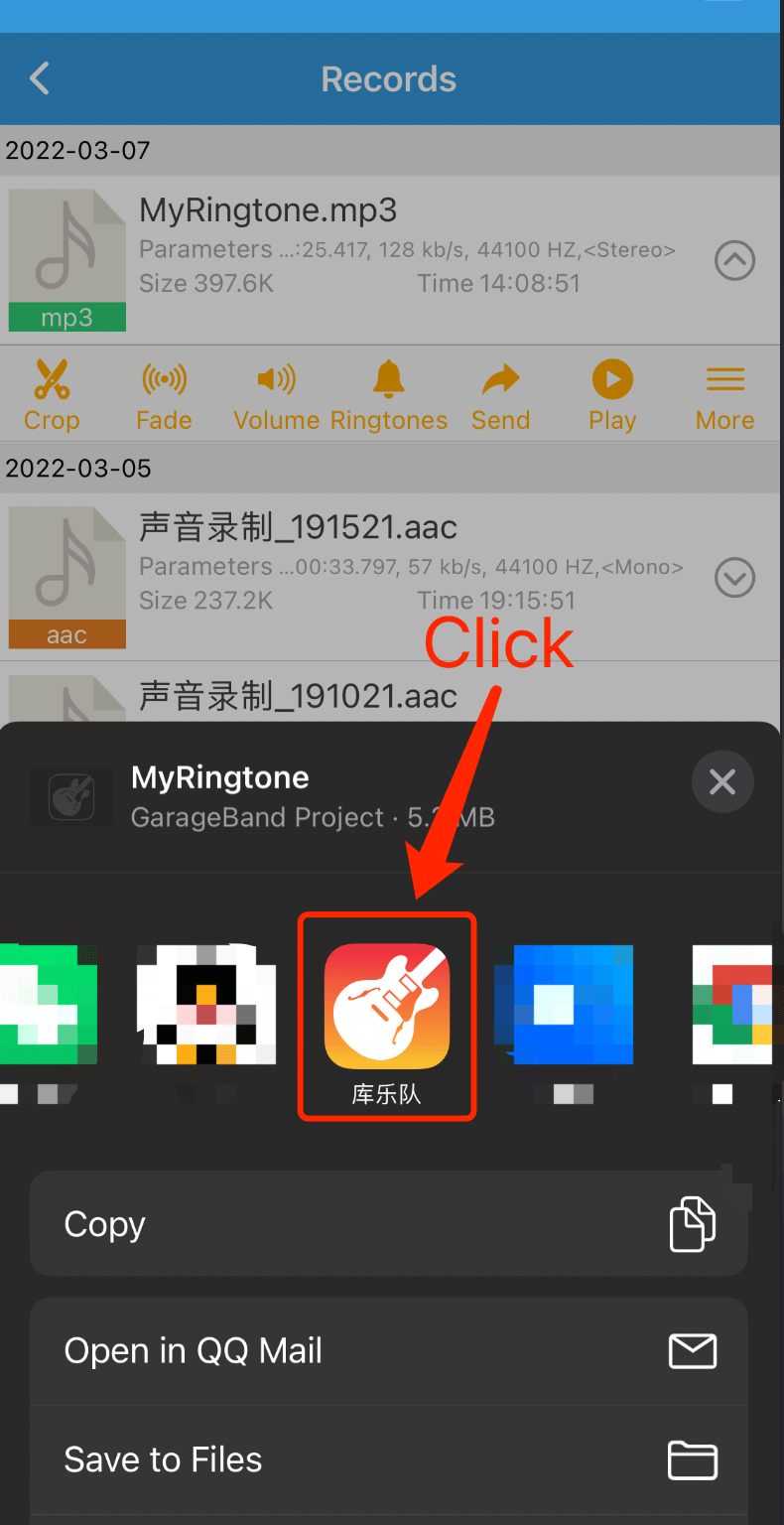
- Find and long press the ringtone in “GarageBand”, like the picture below
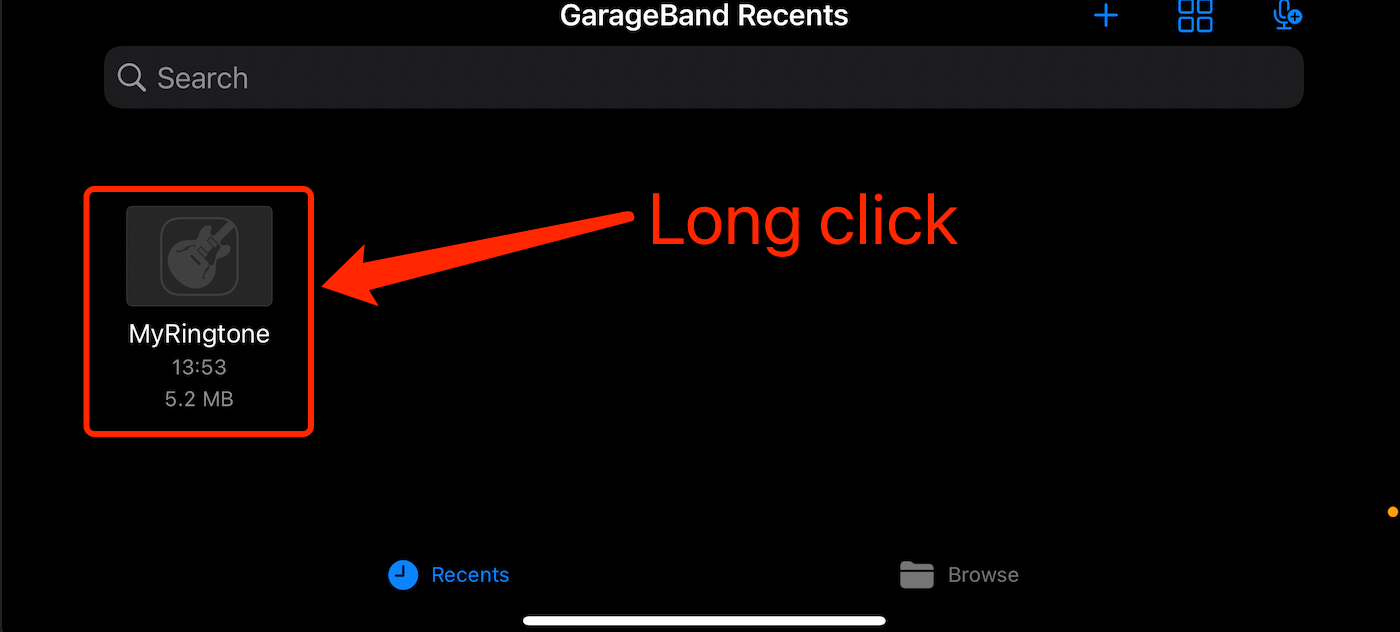
- In the pop-up menu, click “Share”, like the picture below
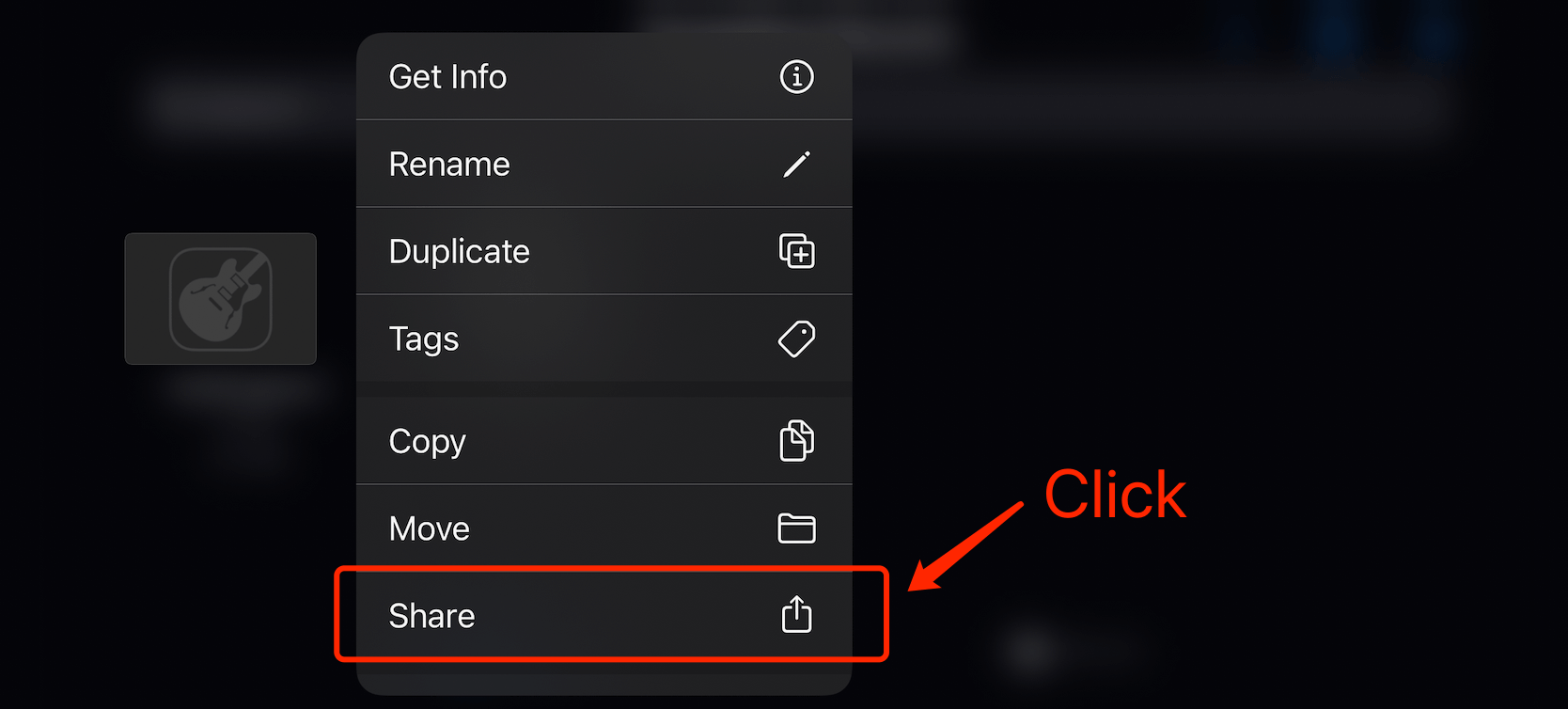
- In the pop-up menu, click “Ringtone”, as shown below
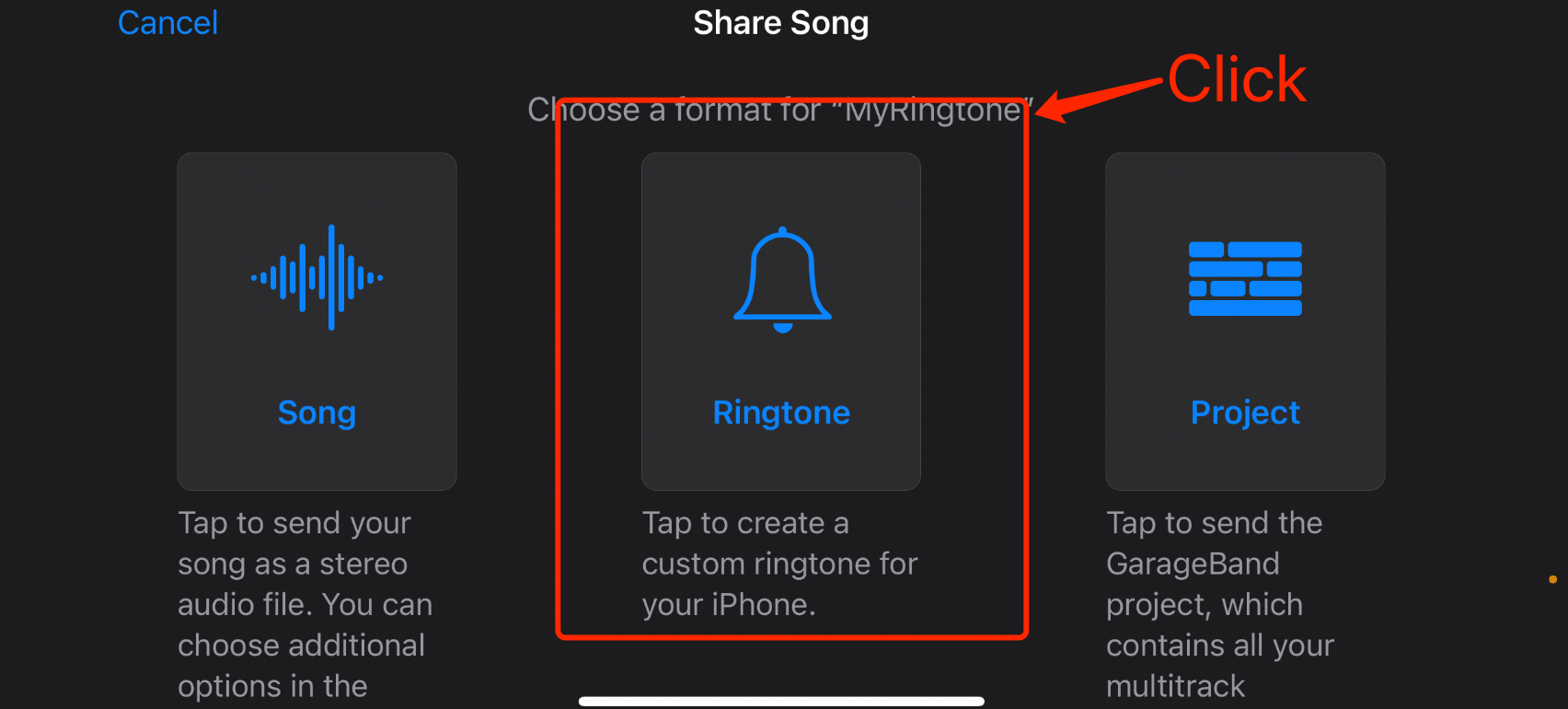
- If the below dialog show up, click “Continue” directly. If not, skip to the next step.
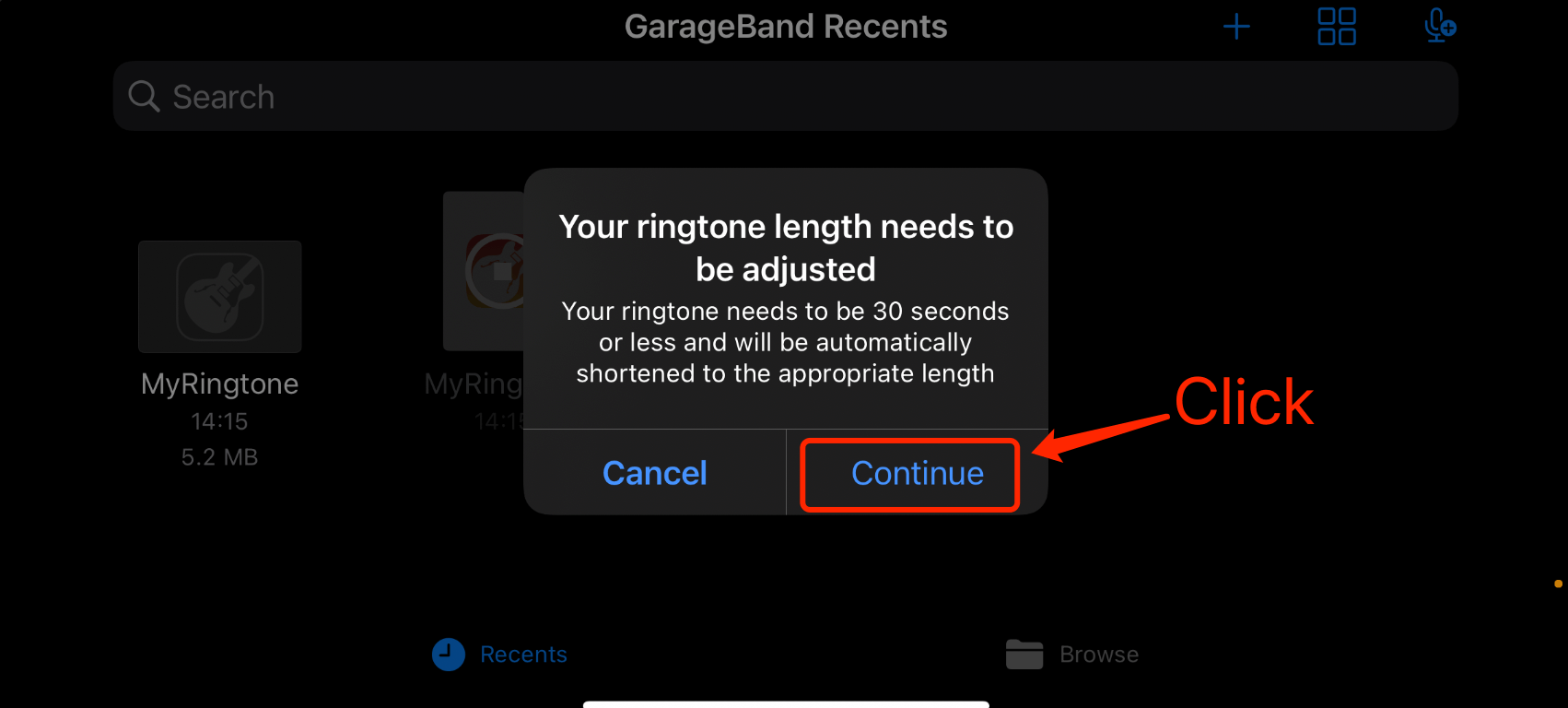
- In the pop-up menu, click “Export”, as shown below
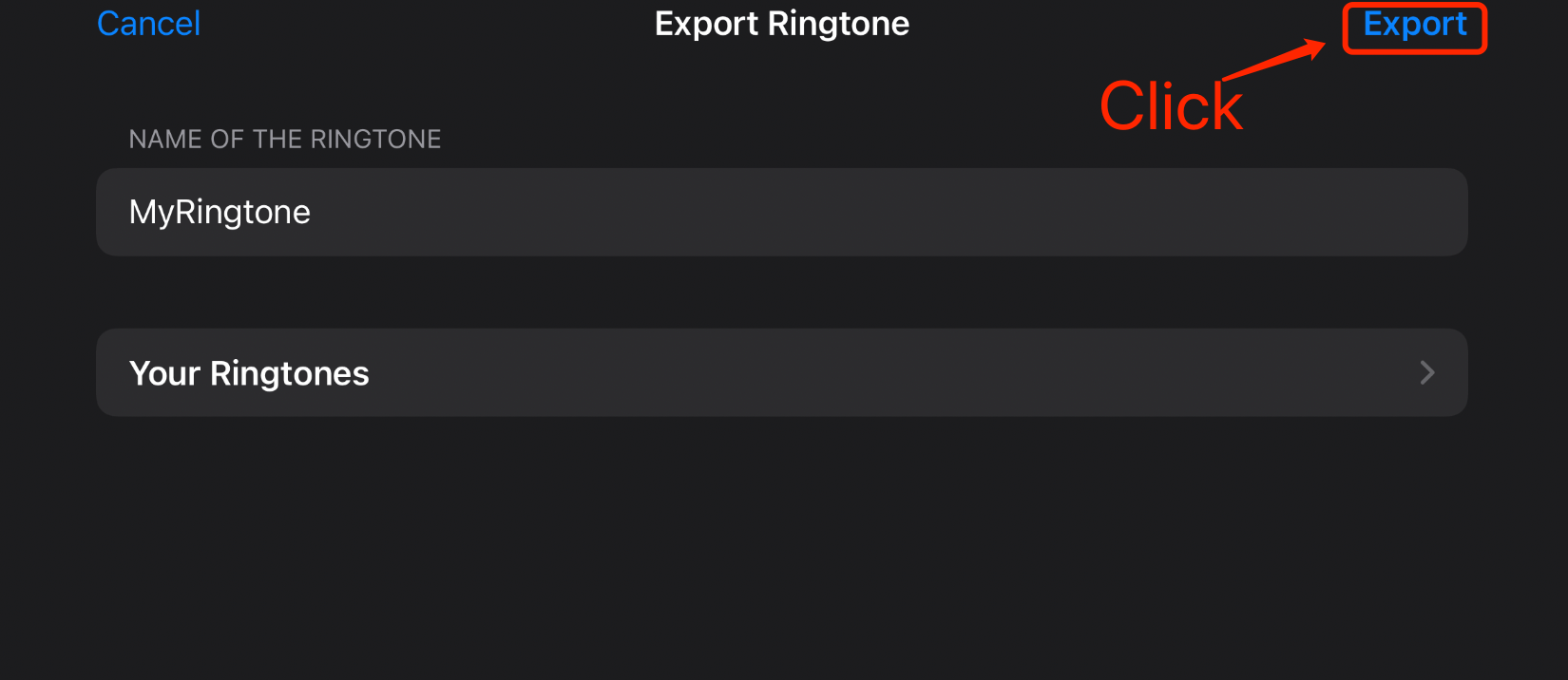
- If the below dialog show up, click “OK” directly. If not, skip to the next step.
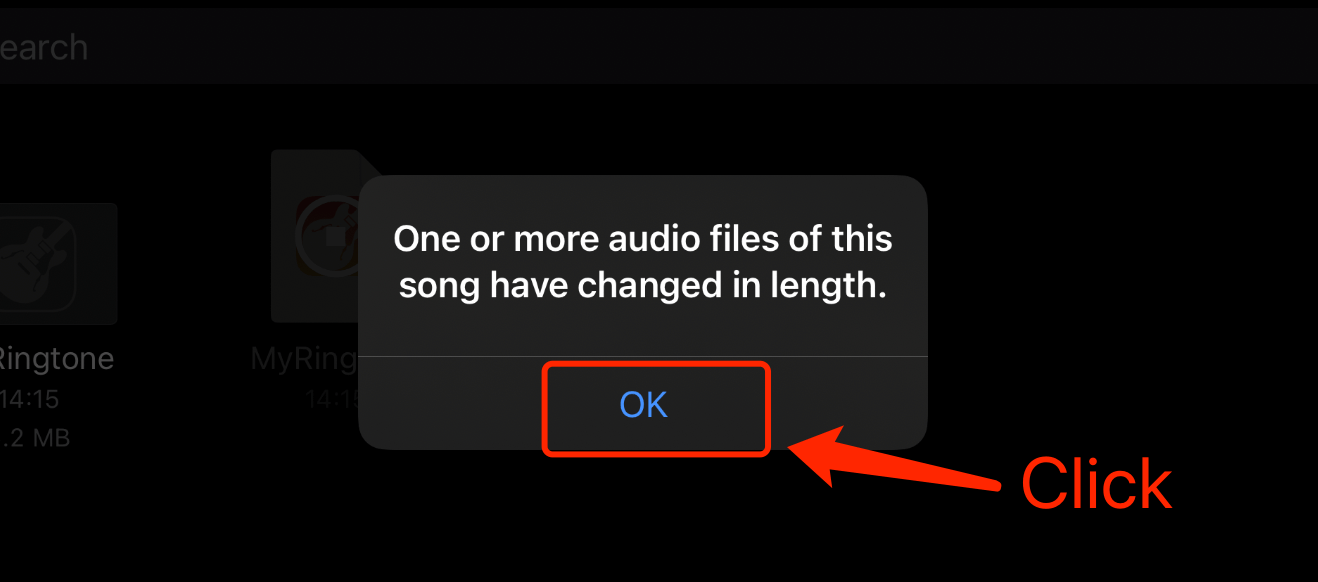
- Waiting for the progress to finish…
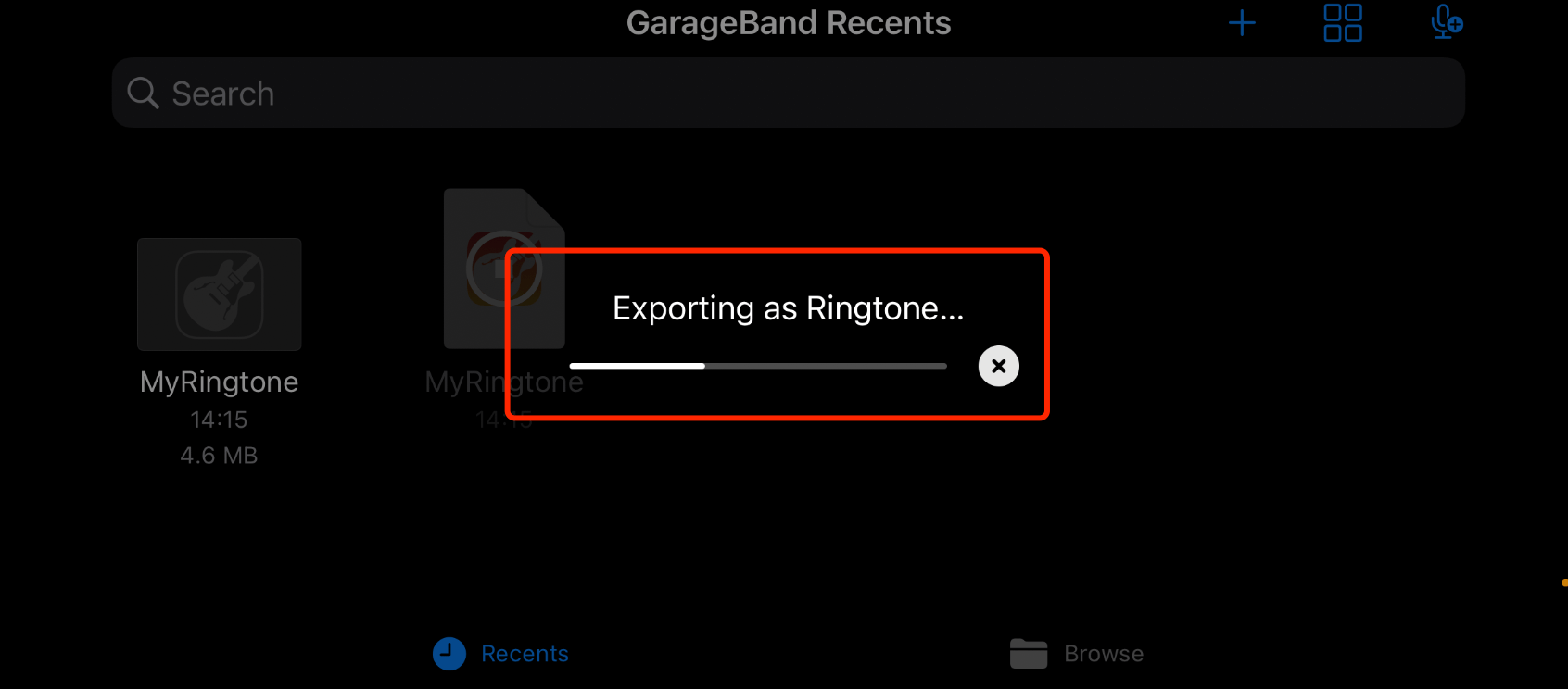
- In the pop-up menu, click “Use sound as…”, as shown below
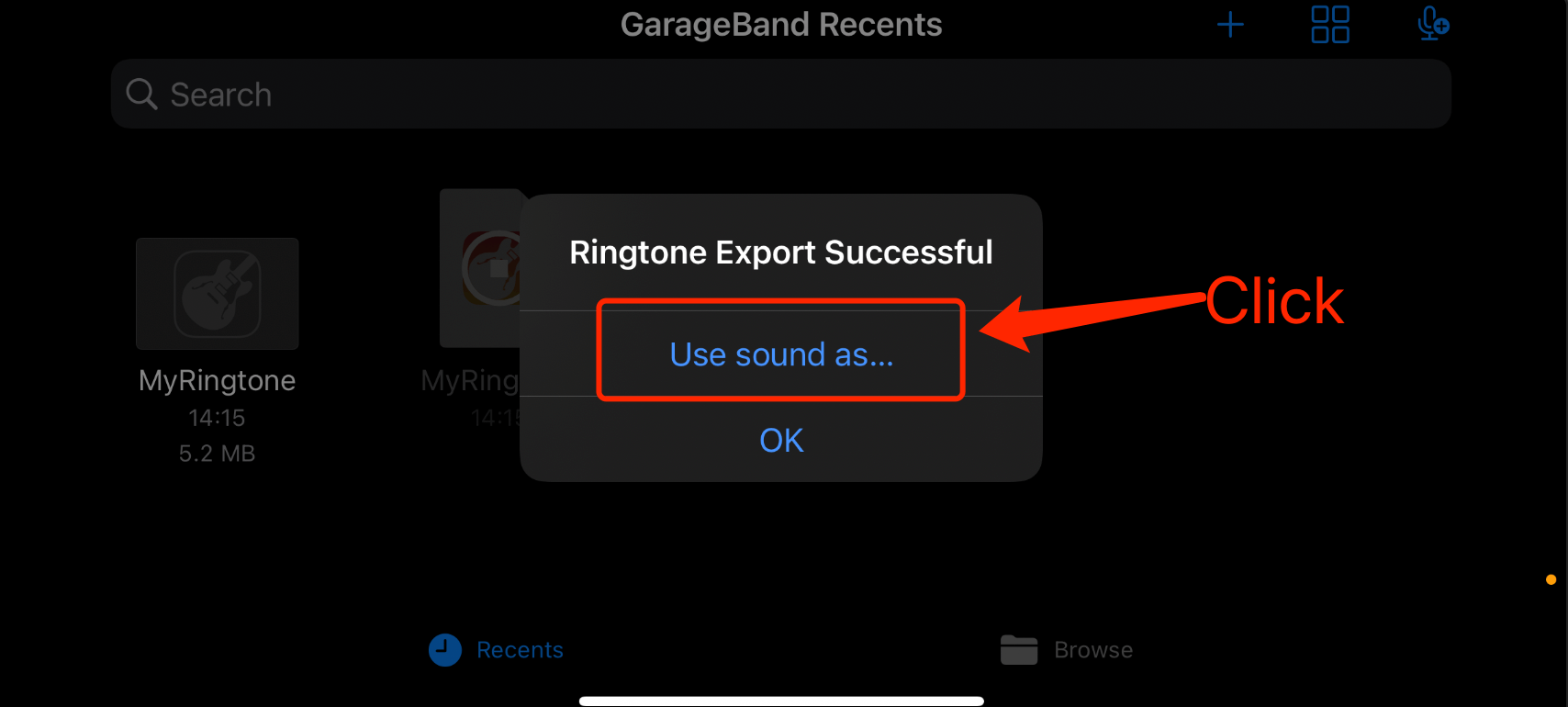
- In the pop-up menu, click “Standard Ringtone” or “Standard Text Ringtone” according to your needs, as shown below
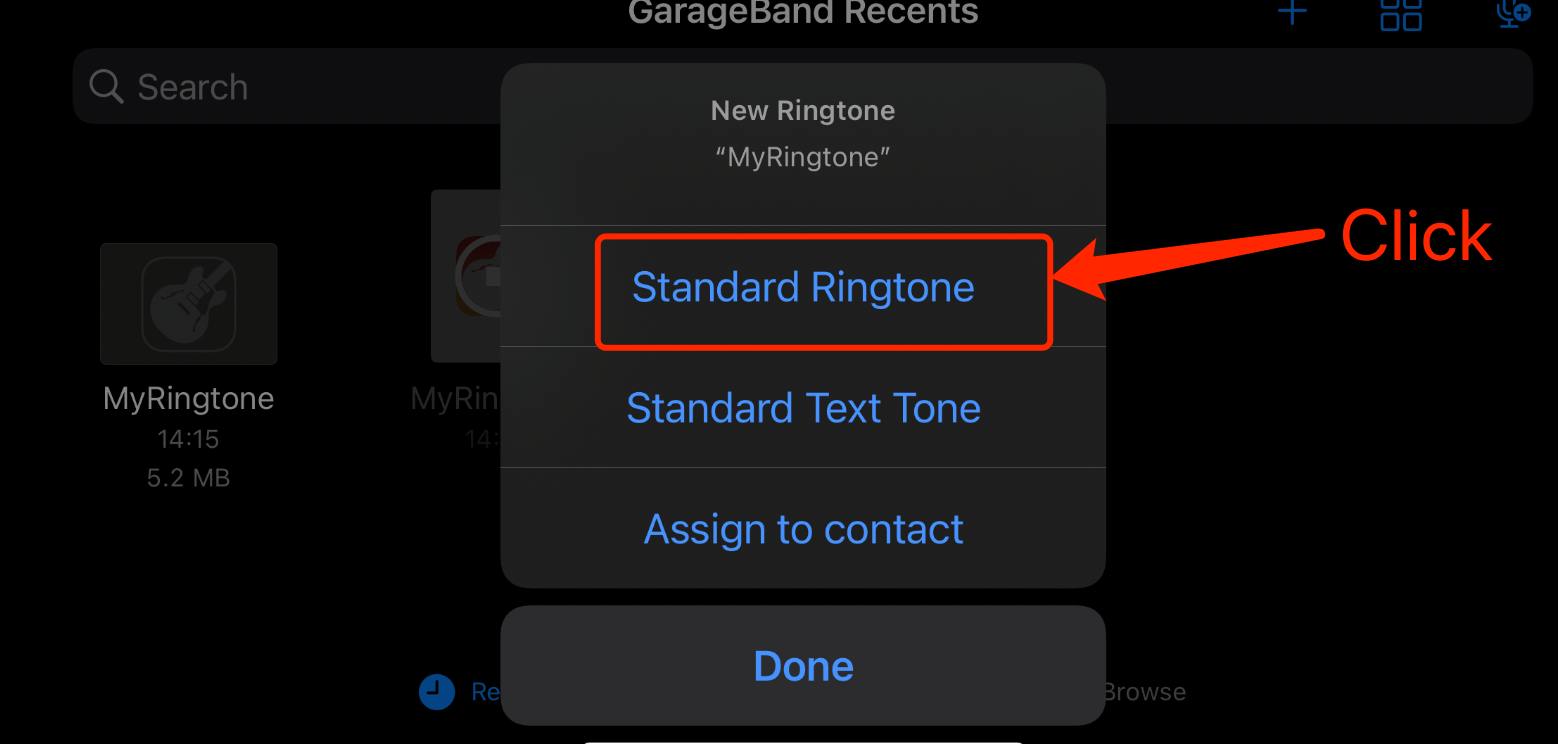
At now, the ringtone setting has been completed, make a call to test the beautiful ringtone you made ^_^